This is a Free Online Tool to Compress JPEG Images to lowers file sizes.
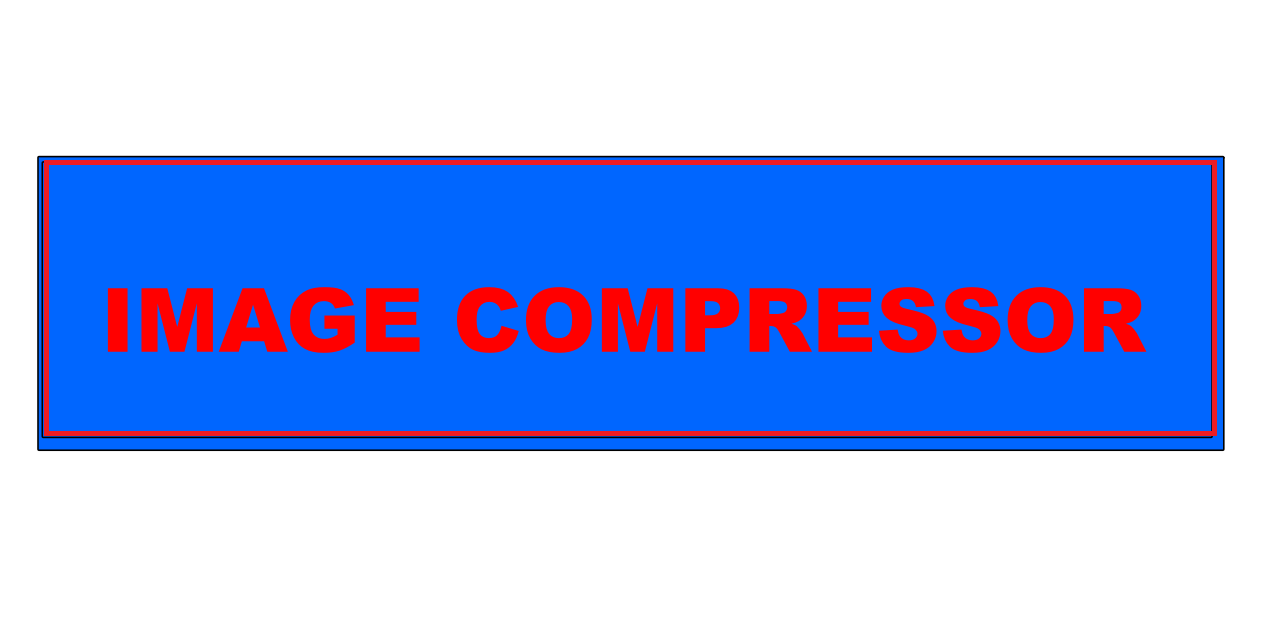
Step-by-Step Guide: Convert PNG to JPG Efficiently
- Select a PNG image file that you wish to convert into JPG format.
- Click on the "Upload Image" button, and the system will automatically start processing your file.
- Once the upload is complete, the tool will instantly convert your PNG image into a JPG file and generate a download link.
- Click on "Download JPG Image" to get your newly converted file, completely free of charge.
Why Converting PNG to JPG is a Practical Decision
What are the key benefits of converting PNG files to JPG?
Managing multiple PNG files can sometimes be inefficient, especially if storage space is a concern. JPG files generally take up less space compared to PNG, making them an ideal choice for optimizing disk usage. If you frequently upload images online or share them via email, a reduced file size ensures a smoother and faster process.
Additionally, JPG files are widely compatible across various platforms, applications, and devices. While PNG format is excellent for high-quality images with transparency, it is not always the most practical format for everyday use. JPGs are universally supported, making sharing and accessibility effortless.
Another advantage of converting PNG to JPG is the compression technology used in JPG files. This compression significantly reduces file size while maintaining a reasonable image quality, which is crucial for web-based applications and social media uploads.
In summary, opting for a JPG format can streamline file storage, improve compatibility, and enhance sharing capabilities, making it a highly efficient option for both personal and professional use.
PNG vs. JPG: Which Format Best Fits Your Needs?
Understanding the differences between PNG and JPG formats
Both PNG and JPG formats serve distinct purposes. By knowing their strengths and limitations, you can choose the best format for your needs.
PNG (Portable Network Graphics): PNG files excel in maintaining image quality due to their lossless compression, meaning no image data is lost. This format is ideal for graphics, icons, and logos where transparency and sharp details are crucial.
JPG (Joint Photographic Experts Group): On the other hand, JPG files are widely used for images with rich colors and gradients. The lossy compression used in JPGs reduces file size but can slightly affect image quality. This format is ideal for photographs, web images, and applications where minimizing file size is important.
Ultimately, PNG is best suited for projects requiring transparency and high precision, whereas JPG is perfect for web-friendly images with optimized storage.
Convert PNG to JPG in a Few Simple Steps
Converting PNG to JPG is a hassle-free process with several free online tools available. Websites like Convertio, Adobe Express, or TinyPNG provide quick solutions where you simply upload your PNG file, adjust settings if needed, and download your new JPG.
For those who prefer offline solutions, software like Adobe Photoshop, GIMP, or even Microsoft Paint allows users to open PNG files, make edits, and save them in JPG format with custom settings.
By converting PNG files to JPG, you achieve a balance between file size and quality, ensuring smooth usability across different devices and platforms.
Ensuring Image Quality and Safety When Converting PNG to JPG
How safe is the conversion process?
When converting PNG to JPG, you should be aware that JPG uses lossy compression, meaning some image data may be lost in the process. While this is beneficial for reducing file size, it can slightly impact image clarity.
To prevent any data loss, it is recommended to keep a backup of the original PNG files before conversion. This ensures that if you ever need the original high-quality image, it remains intact.
Choosing a reliable conversion tool or software is also important. Reputable platforms ensure a secure process, protecting your data while preserving the best possible image quality.
By taking these precautions, you can safely convert PNG images to JPG without compromising their overall usability and visual integrity.
Different Methods for Converting PNG to JPG
There are multiple ways to convert PNG files to JPG, depending on your preferences and requirements.
One of the easiest methods is using online conversion tools like "Convertio" or "Adobe Express," which provide an intuitive, user-friendly interface for quick conversions.
Alternatively, software like "Adobe Photoshop," "GIMP," or "Microsoft Paint" allows greater control over the conversion process, enabling users to edit and customize the final output before saving as a JPG.
Another simple method involves using a web browser. You can open a PNG image in browsers like Google Chrome or Firefox, then use the "Save As" option to export it as a JPG.
Regardless of your preferred method, converting PNG to JPG is a straightforward task that ensures you get optimized images in just a few steps.
Your Ultimate Guide to Free Online PNG to JPG Conversion
If you need a free and fast way to convert PNG images to JPG format, various online tools provide instant solutions. Websites like "Adobe Express" and "TinyPNG" allow users to upload PNG files and quickly download the converted JPG.
For those who require advanced customization, professional design software like "Adobe Photoshop" or "GIMP" offers more control over the conversion process, including quality adjustments and resolution settings.
If you prefer a more basic approach, "Microsoft Paint" is a great built-in tool that lets you open PNG files and save them as JPG with just a few clicks.
Cloud-based services such as "Google Drive" also offer an easy way to convert PNG to JPG. Simply upload your PNG image, open it with Google Photos, and download it in JPG format.
With multiple free options available, choosing the right method for PNG to JPG conversion has never been easier. Select the tool that best suits your needs and enjoy effortless image conversions.